Table of Contents
iPhone’s Dynamic Island was introduced with the iPhone 14 Pro, offering a range of unique features that we’ll explore in this article of iPhone tutorial
iPhone’s Dynamic Island is one of Apple’s latest innovations in smartphone design, first introduced with the iPhone 14 Pro. Currently, all models in the iPhone 15 series also feature iPhone’s Dynamic Island. In this article, we’ll take a closer look at iPhone’s Dynamic Island and explore what you can do with it.
What is iPhone’s Dynamic Island and How Does It Work?

Before the iPhone 14 Pro, Apple’s smartphones featured a large notch at the top of the display, housing the selfie camera and Face ID. However, iPhone’s Dynamic Island, first introduced with the iPhone 14 Pro, is a capsule-shaped area at the top of the display that not only houses the camera but also integrates additional features.
Within the capsule-shaped space of iPhone’s Dynamic Island, there are two hidden cuts where the hardware necessary for Face ID is located. The area between and around these cuts is fully interactive and can display various types of content.
Another important aspect is that Apple has designed iPhone’s Dynamic Island so that its size and shape can change based on the content being displayed. When idle, this feature occupies a smaller area than the notch on the display, taking up less space.
Apple’s innovation allows iPhone’s Dynamic Island to show content running in the background, such as timers and music controls. It can also perform tasks like unlocking Face ID, making Apple Pay payments, and handling phone calls. Let’s dive deeper into its capabilities.
Uses of iPhone’s Dynamic Island
iPhone’s Dynamic Island can display a variety of content, including:
- System notifications
- Navigation steps from Apple Maps or Google Maps
- Contact details and call duration during phone calls
- Battery percentage when your iPhone or AirPods are charging
- Screen recording duration
- Album art of the song currently playing on Apple Music
- Live sports scores
- Music playback controls
Next, let’s explore what you can do with iPhone’s Dynamic Island.
1. Control Music While Navigating
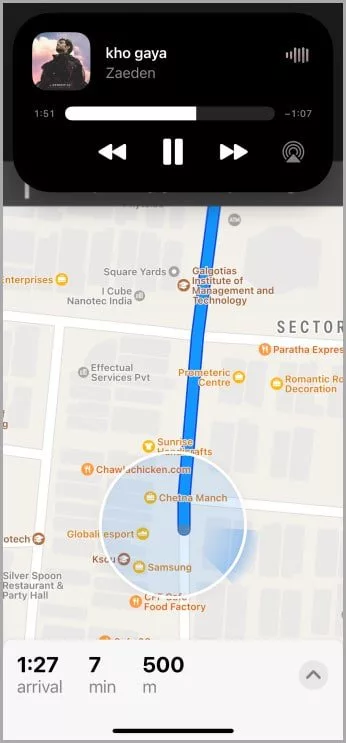
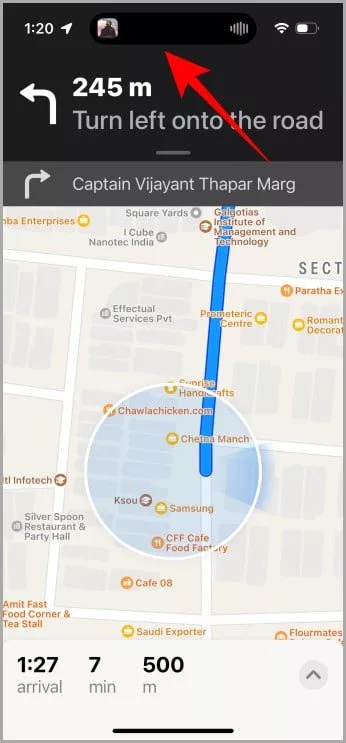
If you use your iPhone for both navigation and music playback simultaneously, iPhone’s Dynamic Island is incredibly useful. You can swipe up on the currently playing song to move it to Dynamic Island. Once it’s there, you can open your navigation app and still control your music from the top of the screen.
By pressing and holding on Dynamic Island, the music control interface will expand, giving you more options to manage your playback seamlessly.
2. Send Messages While Navigating
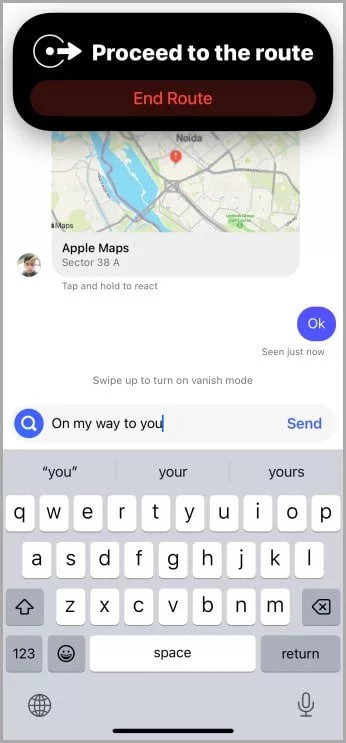
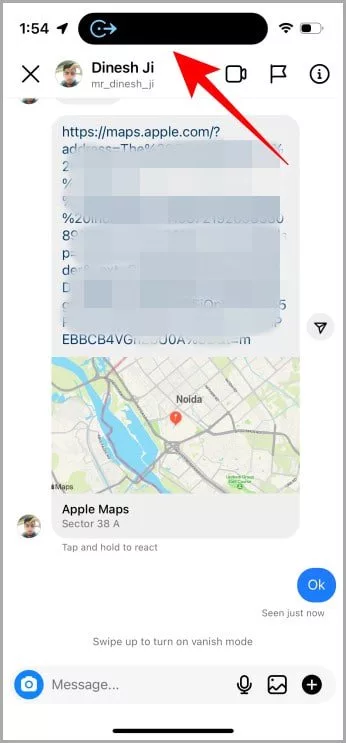
With iPhone’s Dynamic Island, you can chat while using navigation tools simultaneously. To do this, open Apple Maps or Google Maps and swipe up to move it to Dynamic Island. Once the navigation app is placed in the Dynamic Island, you can open your messaging app and continue chatting while keeping an eye on your route at the top of the screen.
By pressing and holding on Dynamic Island, you can expand or end your navigation seamlessly.
3. Take Notes While Recording Audio
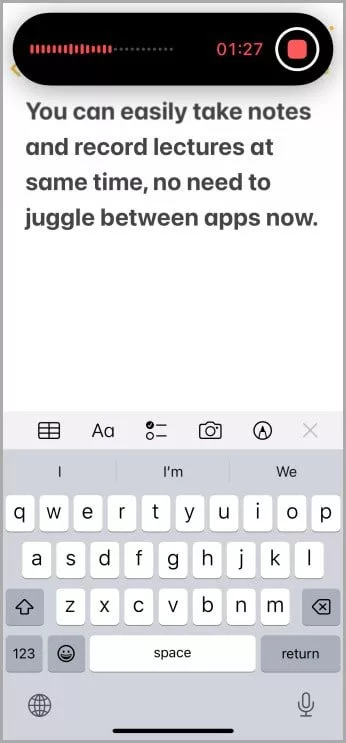
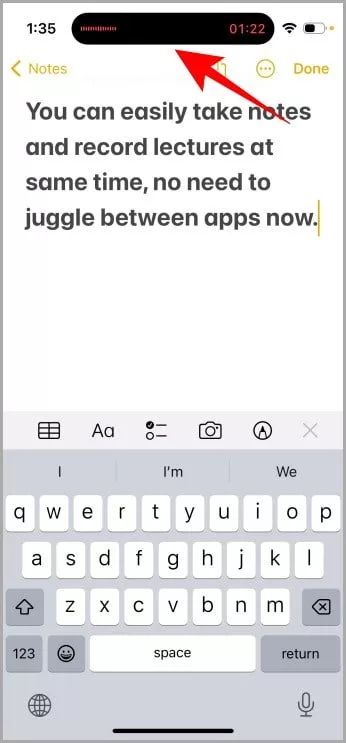
Using the same swipe-up method, you can move your Voice Memos recording to iPhone’s Dynamic Island. This allows you to open the Notes app and take notes while recording audio simultaneously. With Dynamic Island, multitasking becomes more efficient and seamless.
4. Manage Phone Calls
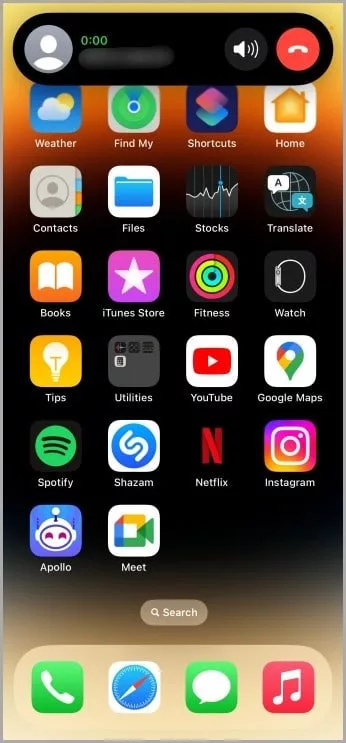
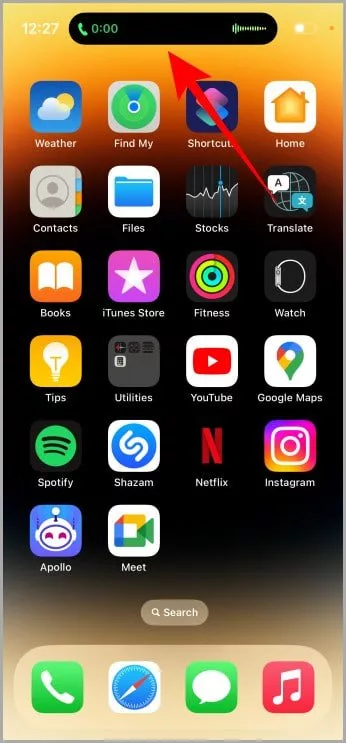
One of the most common yet highly useful features of iPhone’s Dynamic Island is managing phone calls. While on a call, you can swipe up to move the call interface to Dynamic Island. From there, you can press and hold to access options like putting the call on speaker or ending the call effortlessly.
5. FaceTime
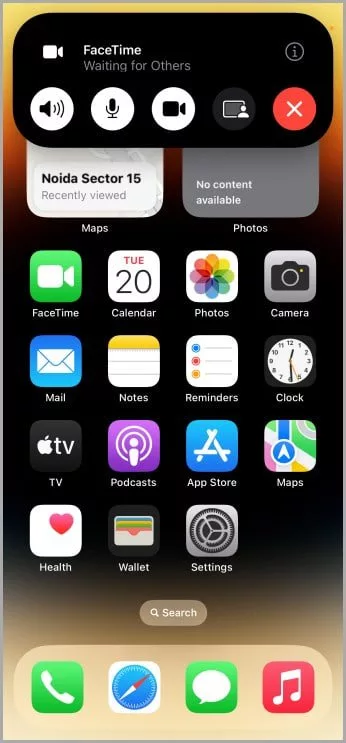
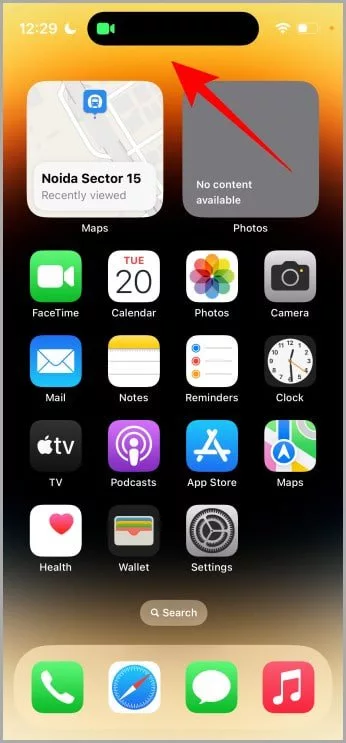
Just like regular calls, iPhone’s Dynamic Island makes FaceTime interactions smoother and more efficient. By pressing and holding on Dynamic Island during a FaceTime call, you can perform tasks such as muting your microphone, switching audio output sources, or turning off your camera. Additionally, you can activate SharePlay and share your screen directly from Dynamic Island.
These five examples represent only a fraction of what Dynamic Island can do. With this guide, we’ve highlighted how to move apps to this area and control their functionalities seamlessly.
Third-Party Apps for Dynamic Island
In addition to the built-in features, there are also third-party apps specifically designed for iPhone’s Dynamic Island. These apps are numerous, and we will introduce more of them in a future post. However, you can start by trying out the free game Hit The Island.
Hit The Island is a simple ping-pong-style game where the goal is to hit the ball into Dynamic Island.
Other apps that support Dynamic Island include:
- Flighty – Airline flight tracking
- Steps – Fitness statistics
- Pestle – Recipe instructions
- SmartGym – Fitness assistant
- MoneyCoach – Financial management
Dynamic Island: Do You Agree with Apple’s Change?
With Dynamic Island, Apple has paved the way for other smartphone manufacturers to add more space to their device screens. As we’ve explained in this article, the new feature on iPhones has many use cases that can simplify a variety of tasks.
While Dynamic Island is highly functional, it hasn’t been widely embraced by users. Despite its capabilities, many don’t find it essential. What do you think of Dynamic Island, and how do you use it?
What is iPhone’s Dynamic Island?
iPhone’s Dynamic Island is a feature introduced with the iPhone 14 Pro, replacing the notch at the top of the display.
What is the Unique Feature of iPhone’s Dynamic Island?
To use Waze offline, follow these steps:
- Plan your route while connected to Wi-Fi or mobile data.
- Keep the app open and ensure the route is calculated.
- Once the route is set, disconnect from the internet, and Waze will navigate using cached data without requiring a live connection
Which iPhones Have Dynamic Island?
Currently, iPhone 14 Pro and all devices from the iPhone 15 series come with iPhone’s Dynamic Island.
iPhone’s Dynamic Island is a feature introduced with the iPhone 14 Pro, replacing the notch at the top of the display.
To use Waze offline, follow these steps:
- Plan your route while connected to Wi-Fi or mobile data.
- Keep the app open and ensure the route is calculated.
- Once the route is set, disconnect from the internet, and Waze will navigate using cached data without requiring a live connection
Currently, iPhone 14 Pro and all devices from the iPhone 15 series come with iPhone’s Dynamic Island.
