The Telegram group voice calls feature allows you to connect with friends or colleagues in real-time, eliminating the need to send long voice messages. With this tool, you can enjoy seamless group conversations through audio or even video calls, all within Telegram.
Let’s face it—sometimes we’re too tired or simply not in the mood for endless texting or chatting on messaging platforms like Telegram. In such cases, Telegram group voice calls provide the perfect solution. Instead of typing lengthy messages or bombarding others with back-to-back voice notes, you can have meaningful conversations in a single group call, saving time and energy.
Since Telegram has become the go-to platform for many groups and communities, we’ve created this guide of Telegram tutorial to help you learn how to make Telegram group voice calls. By the end of this article, you’ll be able to connect effortlessly with your loved ones and make every conversation enjoyable and memorable.
READ MORE: How to Create Telegram Stickers in Seconds
How to Enable Telegram Voice Calls
Telegram voice calls are available for both personal and group conversations. If you want to make a voice or even a video call with a specific person, you can easily do so using the Telegram app on your phone or desktop. Whether you’re connecting with a single friend or planning to make Telegram group voice calls, the process is simple and accessible across all devices.
Telegram Voice Calls on Mobile
To make a voice call on Telegram, follow these simple steps:
- Open the chat with the person you want to call.
- Tap the phone icon at the top of the screen.
- During the call, if you tap Start Video, the call will switch from voice to video.
This feature makes it easy to stay connected, whether you’re having a private conversation or preparing to make Telegram group voice calls in your next session.
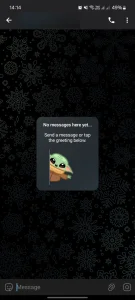
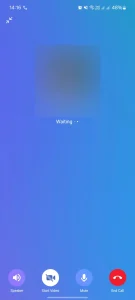
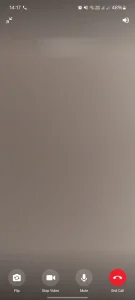
Telegram Voice Calls on Desktop
To make a voice call using the Telegram desktop app, follow these steps:
- Open the chat with the person you want to call.
- Click the call icon. On the next screen, select Start Call to begin a voice call or Start Video to initiate a video call.
- Just like the mobile app, you can switch to a video call during a voice call by enabling the video option.
This functionality ensures a seamless experience whether you’re making personal calls or preparing to make Telegram group voice calls using the desktop app.
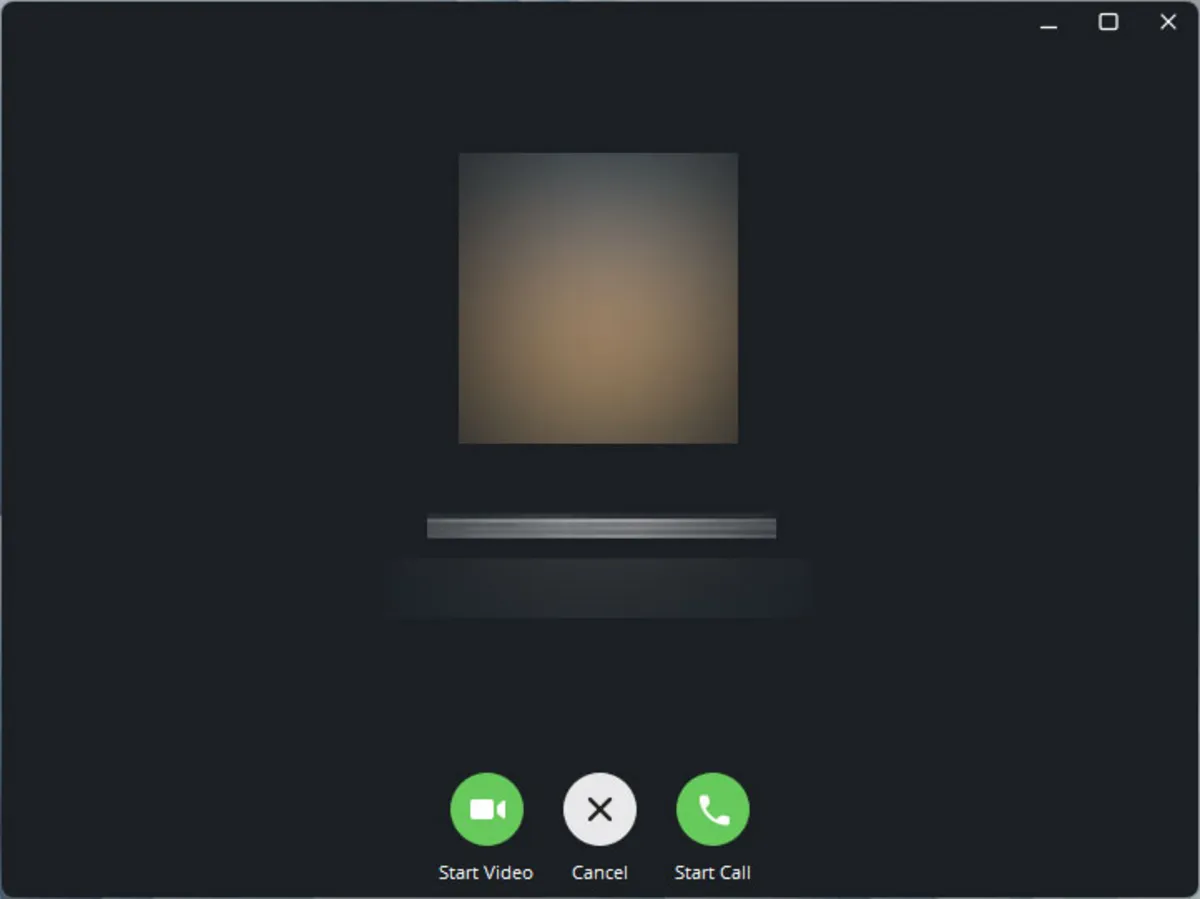
How to Make Telegram Group Voice Calls
Whether you’re using Telegram on Android, iOS, or the desktop app—or even switching between them—you can easily connect with your friends and family worldwide using Telegram group voice calls. Just like Telegram’s video call feature, the voice call option allows you to stay in touch effortlessly, no matter which device you prefer.
Telegram Group Voice Calls on Mobile
Before you start, make sure you’re an admin of the group and have updated Telegram to the latest version.
To make Telegram group voice calls on the mobile app, follow these steps:
- Open Telegram and go to the group where you want to start the call.
- Tap the group name at the top of the screen.
- Select the three-dot menu and choose Start Video Chat.
- In the Video Chat window, tap Start Video Chat again to initiate the call.
This process allows you to easily connect with your group members through Telegram group voice calls.
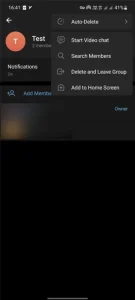
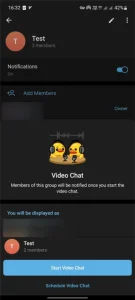
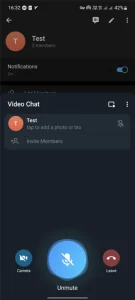
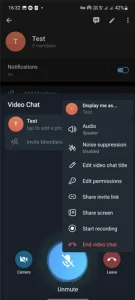
Once the call screen opens, the camera is turned off by default, and you only need to activate the microphone to start speaking. Before that, invite your friends or group members by tapping the Invite Members option and adding the people you want to the call.
Additionally, you can use the Copy Invite Link option to share the invite link with other group members, allowing them to join the Telegram group voice call easily.
Scheduling a Telegram Group Voice Call
To schedule a Telegram group voice call, follow these steps:
- After selecting Start Video Chat, instead of tapping it again, press the Schedule Video Chat button.
- A page will open, similar to the one shown in the image, where you can set the time for the call.
This feature allows you to easily make Telegram group voice calls at a scheduled time, ensuring everyone in the group can join at their convenience.
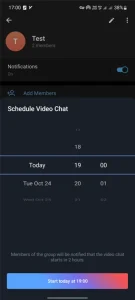
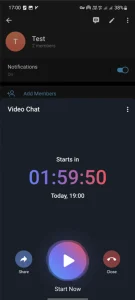

Once you enter the date and time for the call, you’ll see a pinned message at the top of the screen when you return to the group. To start the Telegram group voice call, simply tap on the pinned message and then hit Start Now. As the organizer, you’ll need to initiate the call.
The process for making Telegram group voice calls on an iPhone is very similar to Android devices, ensuring a smooth experience across different platforms.
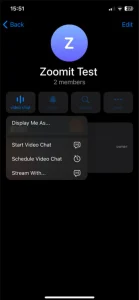
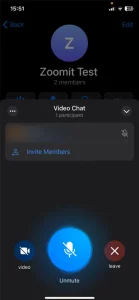
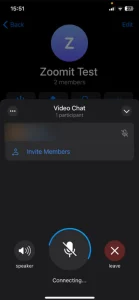
- Tap on the group name, then select Video Chat.
- If you want to start the call immediately, choose Start Video Chat. If you prefer to schedule the call for a later time, select Schedule
- Video Chat to set the time for the Telegram group voice call.
Telegram Group Voice Calls on Desktop
Making a Telegram group voice call on the desktop version is just as simple. By selecting the call icon at the top of the screen, you’ll have access to three options: Start Video Chat, Schedule Video Chat, and Stream with. As mentioned, the first option is for starting the call immediately, while the second is used for scheduling the call at a later time.
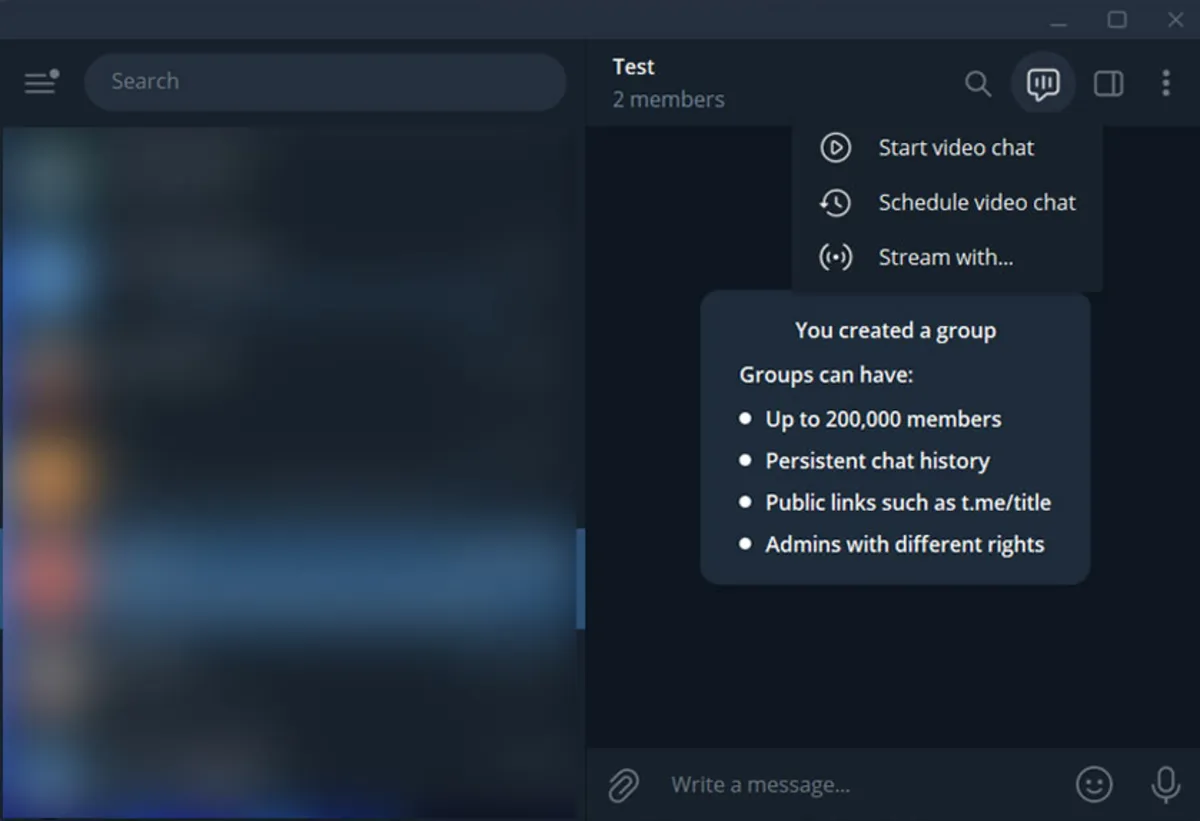
The Live Stream feature, which is one of The Best Hidden Telegram Features of 2025, can also be used for broadcasting live in channels and groups. This feature provides an engaging way to interact with your audience during Telegram group voice calls or even host live events.
Leaving a Telegram Group Voice Call
It doesn’t matter whether you’re the one who initiated the call or another admin started it; after tapping the Leave option, the call will continue, and you can rejoin at any time. To re-enter the Telegram group voice call, tap on the group name and then select the message icon at the top of the screen.
If you want to completely end the call and exit, tap the three-dot menu and select End Video Chat to disconnect from the Telegram group voice call.
Although there was a time when making Telegram group voice calls was not possible, this feature has been available for quite some time now, with additional functionalities like scheduling and Telegram group voice calls for multiple participants.
