Xiaomi phones offer valuable privacy features, and one of these is the ability to hide apps on Xiaomi devices. With the simple steps outlined in this guide of Android tutorial , you can easily hide apps using the settings on your Xiaomi phone.
Guide to Hiding Apps on Xiaomi
One of the standout features of the MIUI interface on Xiaomi phones is Hidden apps. You can use this feature to hide apps on Xiaomi phones. Once hidden, the selected apps will no longer be visible on your device’s home screen.
To enable this feature, follow these steps:
- Open the Security app, which is pre-installed on Xiaomi phones.
- Scroll down to find the Tools section within the app.
- From the new options, select Hidden apps.
- In the next step, choose the apps you want to hide on Xiaomi phones.
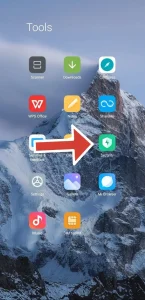
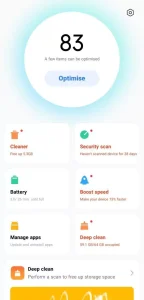
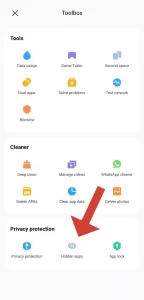
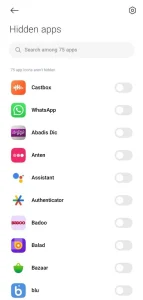
Additionally, on the app selection screen, if you tap the gear icon in the top right corner, you can enable options such as hiding app notifications and locking apps:
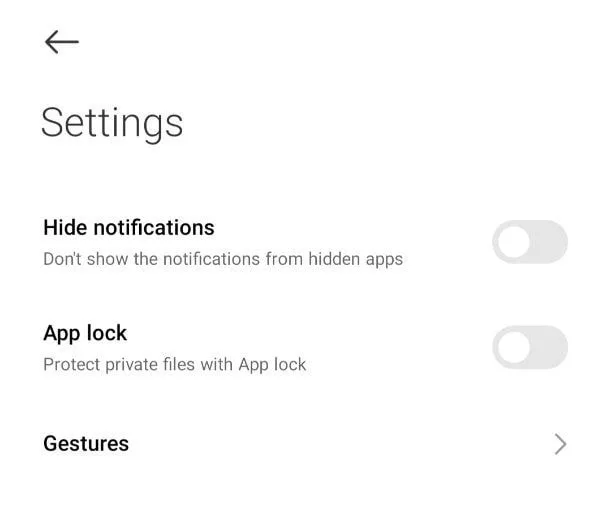
After completing the steps above, when you return to your phone’s home screen, you’ll notice that your selected app has been hidden. But how can you access it again?
To use the hidden app on Xiaomi, you need to swipe with two fingers across the screen, just like when you want to zoom in on an image or map. This action will display a screen containing all your hidden apps on Xiaomi. To remove apps from this screen, you must go through the Security app once again.
Hide Apps on Xiaomi Phones Using Second Space
Xiaomi phones offer another useful feature called Second Space, which can also be used to hide apps on Xiaomi. The main purpose of this feature is to create a separate, isolated environment on your phone that is completely independent of the primary space.
To hide apps on Xiaomi using Second Space, follow these steps:
- Open the Security app again and scroll down to the Tools section.
- This time, select Second space.
- Tap on Turn on Second space.
- In the next steps, you can set a password for the new environment on your phone.
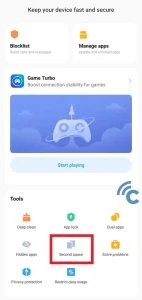
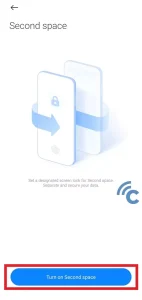
How to Hide Apps in Second Space on Xiaomi Phones
After creating a Second Space, follow these steps to hide apps on Xiaomi in this new space:
- In the newly created space, open the Security app and scroll down to the Tools section.
- Select Second space from the options.
- Go to the DATA section and tap on Move data.
- A prompt will appear asking for your password, which you need to enter.
- On the next page, select App settings, then choose the apps you want to move to the Second Space.
- To move the app completely to the second space, select Used in current space. If you want to access the app in both spaces, choose Used in both spaces.
To return to the main space of your phone, tap the Switch icon on the home screen. You can also delete the Second Space by going to the Security app, selecting Second space, and tapping the icon shown in the image below.
READ MORE: How to add an iCloud email address to Gmail؟
Benefits of Hiding Apps on Xiaomi Phones
In this article, we have covered two main methods for hiding apps on Xiaomi. There are various reasons why users might want to hide apps on Xiaomi phones from others. For example, the app in question might contain sensitive information, and hiding it provides an extra layer of protection for your data.
Real-Life Experiences or Examples to Hide Apps on Xiaomi
In today’s world, smartphones have become an essential part of daily life, making privacy and data security extremely important. Especially for those who share their phones with others, the ability to hide apps on Xiaomi phones can be a useful solution. For example, suppose you use banking apps, messaging apps, or work-related applications. If you use your phone in public places, hiding these apps can prevent unauthorized access to sensitive information. Additionally, if children or other family members use your phone, hiding apps can prevent them from accessing inappropriate or private content.
Comparison with Other Brands
The ability to hide apps is not only a helpful feature on Xiaomi phones, but many other brands offer similar features to enhance privacy. For example:
- Samsung: Samsung phones have a similar feature called “Secure Folder,” which allows users to store apps and sensitive information in a separate secure space.
- Huawei: Huawei also offers the “App Lock” feature, which allows users to lock apps with a password or fingerprint, providing additional security.
This comparison can help users better understand the features offered by different brands and make more informed decisions.
Updates and New Changes
Xiaomi is continually updating and improving its MIUI interface, and with each new version, more features are added to hide apps and protect user privacy. In the latest MIUI versions, the Second Space feature has been enhanced, allowing users to create a separate and secure space for specific apps. Additionally, some newer versions include the ability to hide notifications and lock apps, which further enhances privacy and security. Therefore, if you’re using an older MIUI version, it’s recommended to update your phone to the latest version to take advantage of these new features.
Frequently Asked Questions (FAQs)
1. How can I hide apps on Xiaomi phones?
You can hide apps on Xiaomi phones using the “Hidden apps” feature in the MIUI interface. Simply go to the Security app, select Hidden apps, and choose the apps you want to hide from the home screen.
2. Can I hide apps without a password?
Yes, you can hide apps without a password. However, for added security, Xiaomi allows you to set up a password or fingerprint protection for accessing hidden apps.
3. What is the “Second Space” feature, and how does it help in hiding apps?
The “Second Space” feature creates a separate space on your Xiaomi phone where you can store apps and data privately. You can move apps into this space to keep them hidden and secure, with a different password or lock.
4. How do I access hidden apps on Xiaomi phones?
To access hidden apps, swipe with two fingers on the home screen, like you would zoom in on an image or map. This will bring up the list of hidden apps, and you can open them from there.
5. Can I unhide apps after hiding them?
Yes, you can unhide apps anytime by going back to the Security app, selecting Hidden apps, and removing the apps from the hidden list.
6. Can I use the “Second Space” for multiple users?
Yes, the “Second Space” feature allows you to create a separate environment for different users or apps. This makes it ideal for keeping personal and work apps separate, or for sharing the phone with others while keeping your information private.
7. Is it possible to delete “Second Space” from Xiaomi phones?
Yes, you can delete the “Second Space” by going into the Security app, selecting Second space, and tapping the delete icon. This will remove the second space and restore your phone to its original setup.
