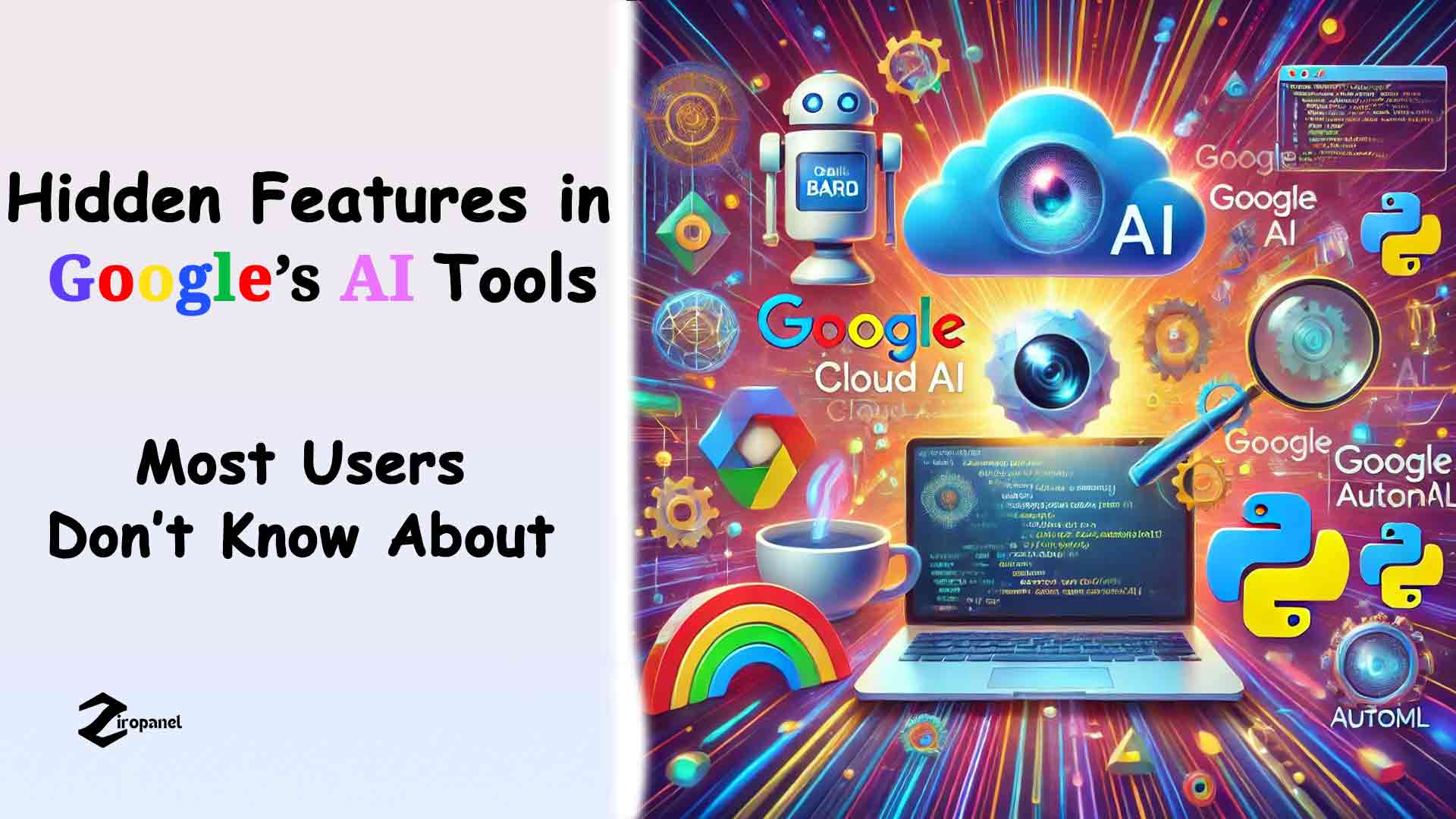Artificial Intelligence (AI) is at the heart of many Google products we use daily. From simplifying email tasks to enhancing photo edits, Google’s AI-driven features are designed to boost productivity and provide a seamless user experience. Yet, many of these powerful features remain underutilized or unnoticed. Here’s a closer look at some hidden gems in Google’s AI toolbox that you might not know about.
1. Smart Compose in Gmail: Writing Emails Faster Than Ever
- What it is: Smart Compose is an AI-powered feature in Gmail that suggests complete sentences as you type, making email drafting quicker and easier.
- How to use it: Simply start typing an email, and Google will offer text suggestions in real time. Press the “Tab” key to accept a suggestion.
- Hidden Tip: You can personalize Smart Compose to learn your writing style by going to Gmail settings and enabling personalization under “Smart features and personalization.”
2. Google Docs’ “Explore” Tool: Your AI Research Assistant
- What it is: The “Explore” feature in Google Docs uses AI to provide recommendations, related content, and images based on your document’s content.
- How to use it: Click the “Explore” button at the bottom right corner of the document. It can help with finding references, images, and related articles without leaving the Doc.
- Hidden Tip: Use the AI suggestions to find charts and graphs related to your content, streamlining your data presentation efforts.
3. Google Photos’ AI-Powered Search: Finding Photos Instantly
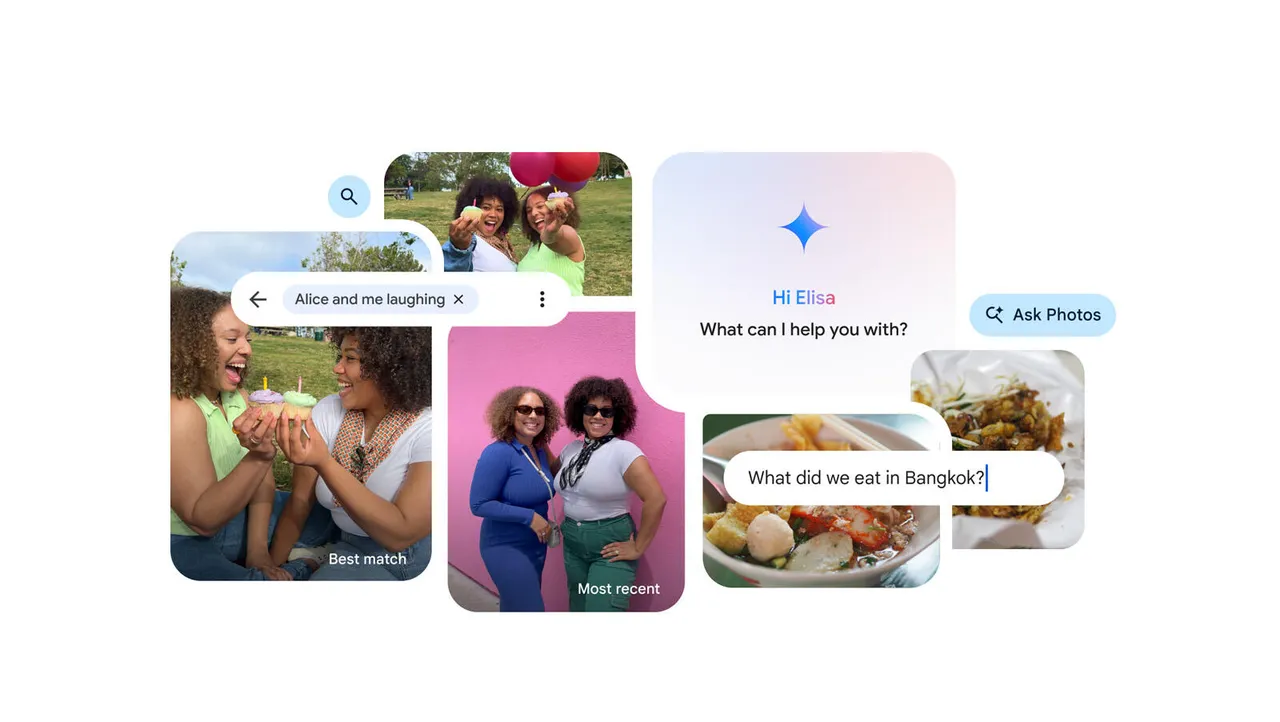
- What it is: Google Photos uses AI to analyze and tag images, making it easy to search for specific photos using keywords like “birthday,” “beach,” or even specific items like “dog.”
- How to use it: Open Google Photos and type a keyword into the search bar. The AI automatically recognizes faces, locations, and objects.
- Hidden Tip: You can also search by emoji! Type an emoji like 🎂 or 🏖️ in the search bar to find photos related to cakes or beaches, respectively.
ALSO READ: AI for Small Business Growth: How to Use AI to Automate and Streamline Operations
4. Google Lens: The Hidden AI in Your Camera
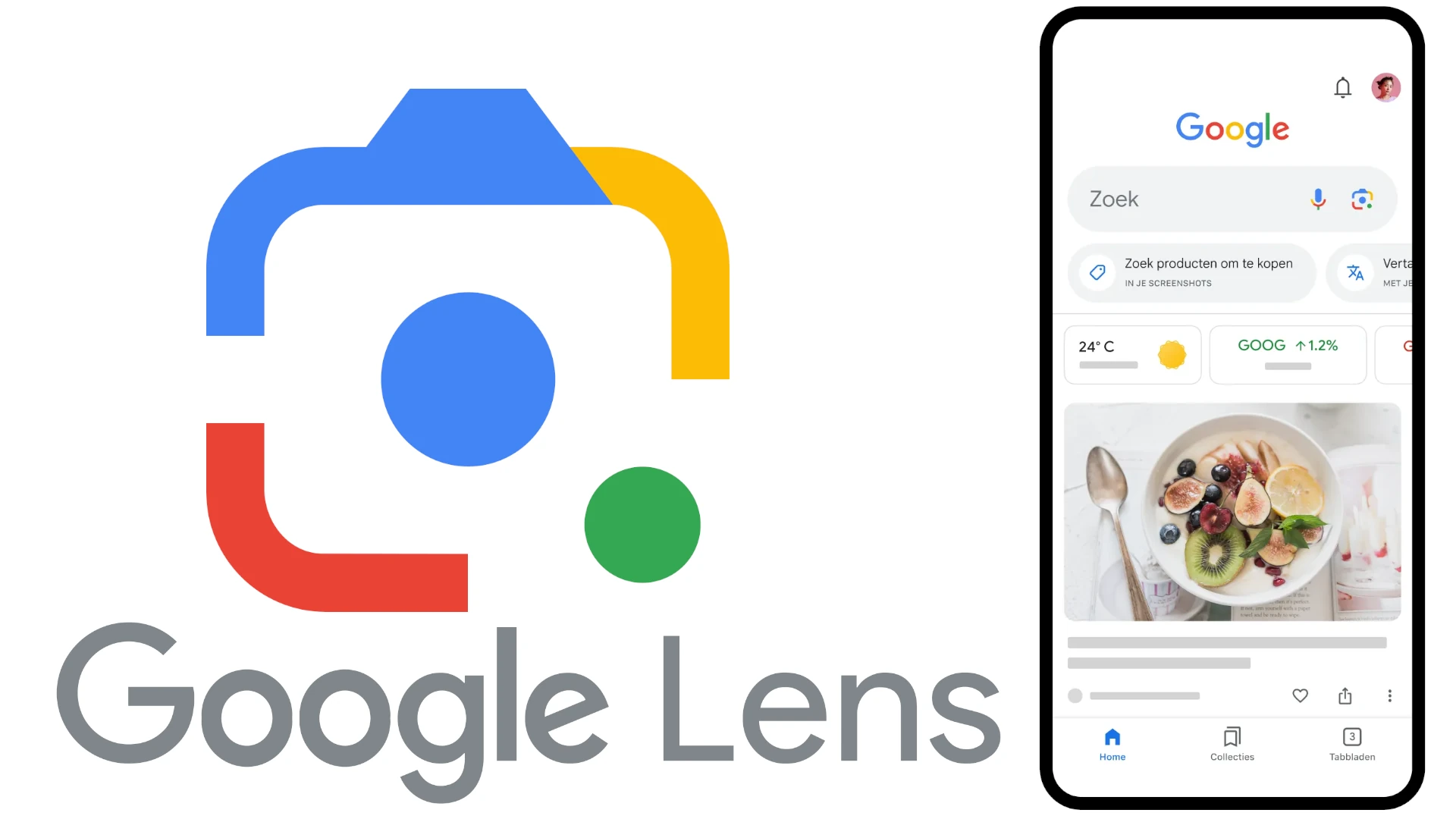
- What it is: Google Lens is an image recognition tool integrated into Google Photos and the Google app, allowing you to gather information by analyzing photos.
- How to use it: Open a photo in Google Photos and tap the Google Lens icon. You can get info about landmarks, translate text, or even identify plants and animals.
- Hidden Tip: Use Google Lens in real-time via the Google app’s search bar camera icon to instantly translate text, scan barcodes, or search for products online.
5. Voice Typing in Google Docs: Hands-Free Writing
- What it is: Google Docs includes a voice typing feature powered by AI speech recognition, making it easy to type hands-free.
- How to use it: Go to “Tools” > “Voice typing,” then click on the microphone icon and start speaking. Google will transcribe your words in real time.
- Hidden Tip: Use voice commands like “new line,” “bold,” or “insert link” to format your document as you speak.
6. Google Assistant’s Daily Briefing: Your Personal AI Scheduler
- What it is: Google Assistant can provide a personalized daily briefing, including weather updates, calendar events, and reminders.
- How to use it: Simply say, “Hey Google, good morning,” and the assistant will give you a rundown of your day.
- Hidden Tip: Customize your daily briefing by going to the Google Assistant settings and selecting which updates you want to hear, including news, traffic, and reminders.
7. Google Translate’s Conversation Mode: Real-Time Translation
- What it is: Google Translate offers a conversation mode that uses AI to facilitate real-time, bilingual conversations.
- How to use it: Open Google Translate, select “Conversation,” and start speaking. The app will translate and speak out each participant’s words in their respective languages.
- Hidden Tip: This feature works offline too! Download language packs in advance to use conversation mode without internet access.
8. Gmail’s Smart Reply: Quick Email Responses with a Click
- What it is: Smart Reply is an AI feature in Gmail that suggests quick responses based on the context of the email.
- How to use it: At the bottom of received emails, you’ll see suggested replies. Click on one, and it will open a draft with the text ready to send or edit.
- Hidden Tip: Turn on “Smart Reply” and “Smart Compose” for a combined experience that can save you time on routine emails.
Conclusion
Google’s AI tools are packed with features that can significantly enhance your productivity. Whether it’s writing faster emails, finding that perfect photo, or getting real-time translations, these hidden features are designed to make everyday tasks easier and more efficient. Explore these tools today and unlock new ways to boost your productivity with Google’s AI.