The ability to create custom emojis using AI, called Genmoji, was unveiled in iOS 18. This feature will finally be available in iOS 18.2 for users with iPhones that support Apple’s AI technology. In this article of buy Instagram followers website, we cover everything you need to know about creating Genmoji and the key points related to it.
If you’ve ever been looking for a specific emoji that hasn’t yet been added to the Unicode Consortium’s emoji set, the new Genmoji feature in iOS 18.2 could be the perfect solution. Introduced in the iOS 18.2 beta, this feature allows users to create custom emojis that can be used just like regular emojis. This new capability could change the way we create and use emojis.
How to Use the Genmoji Feature?
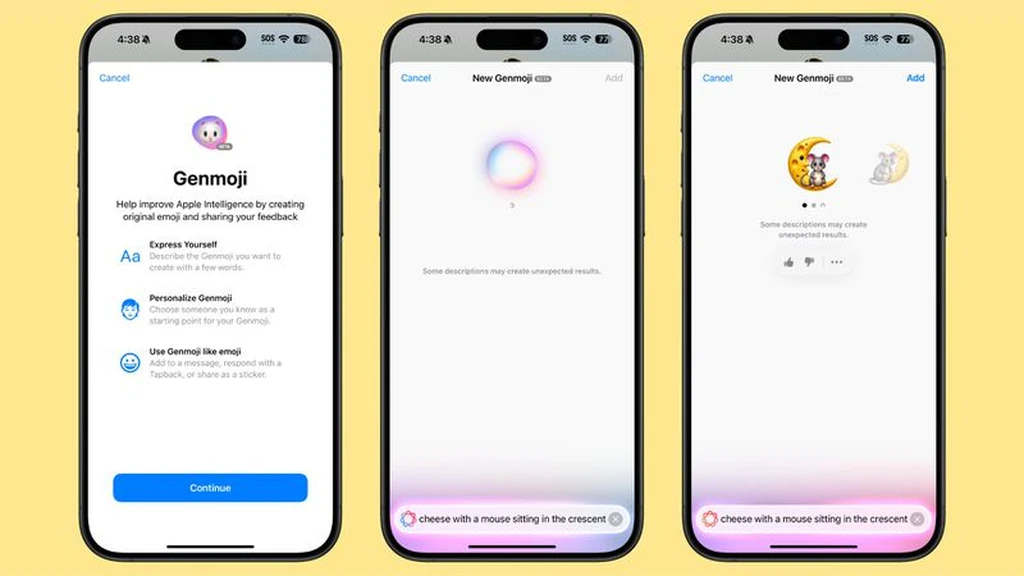
To use the Genmoji feature in iOS 18.2, simply open apps like Messages or Notes that support the emoji keyboard. If you don’t yet have access to features like Image Playground, Genmoji, or Image Wand, you’ll need to request access first. Apple will review your request and send you a confirmation notification once approved.
Once you have access to Genmoji, tap on the multicolored emoji icon with the “+” sign to enter the Genmoji interface. Another option, “Describe an Emoji,” allows you to create a custom emoji by entering text descriptions. The interface for this feature is similar to Image Playground and is user-friendly.
By entering text descriptions, your desired Genmoji will be automatically generated. You can then select the best result from various options. Unlike Image Playground, there are no extra options like themes or specific details here, so you’ll need to be more creative with your wording and descriptions.
If the generated Genmoji doesn’t meet your expectations, you can adjust your text descriptions to achieve a better result. One of the advantages of this feature is the ability to create an unlimited number of images, as the entire generation process occurs directly on the device using Apple’s A-series or M-series chips.
After creating the Genmoji you want, select the “Add” option to insert it into apps like Notes or Messages. These emojis can appear either independently at a large size (similar to regular emojis) or in a smaller, inline format with text.
Creating Genmoji Using Images of People
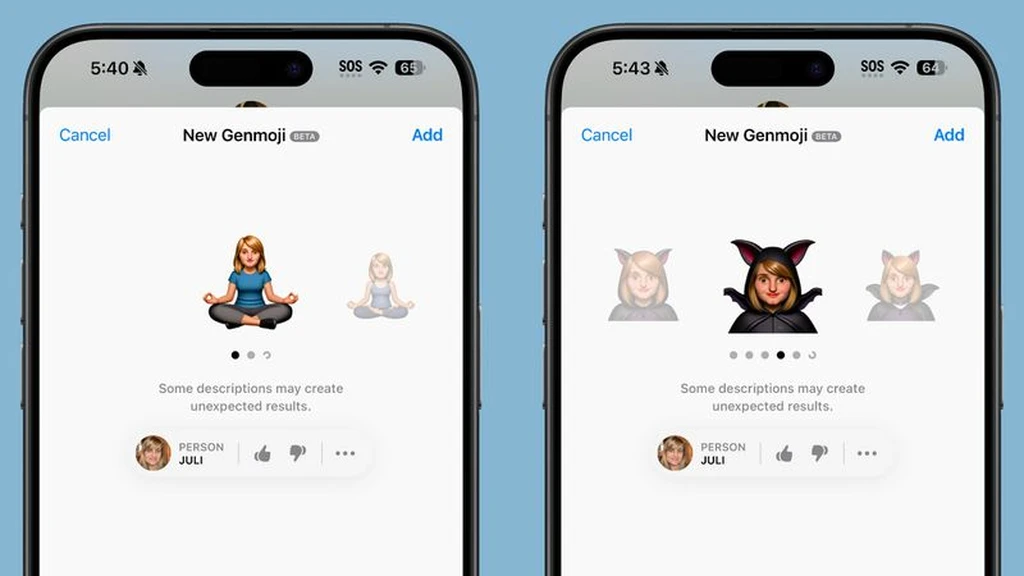
One of the most exciting features of Genmoji is the ability to create emojis that closely resemble your friends or family members. To do this, simply enter descriptions that reference a specific person. For example, phrases like “someone skydiving with a rainbow parachute” or “a monster dancing on Hawaiian beaches” can help you create a unique Genmoji.
When entering such descriptions, you’ll be given the option to select the person from the images available in the People album of the Photos app. Genmoji will use these images to create custom, lifelike emojis. If you prefer not to use a specific person’s image, you can opt for a base emoji with the desired skin tone, hairstyle, and other features.
In some cases, you may want to create a Genmoji without including a person, but the system might suggest adding one. In such instances, modifying the text description can be a suitable solution.
Copying, Pasting, and Sharing Genmoji
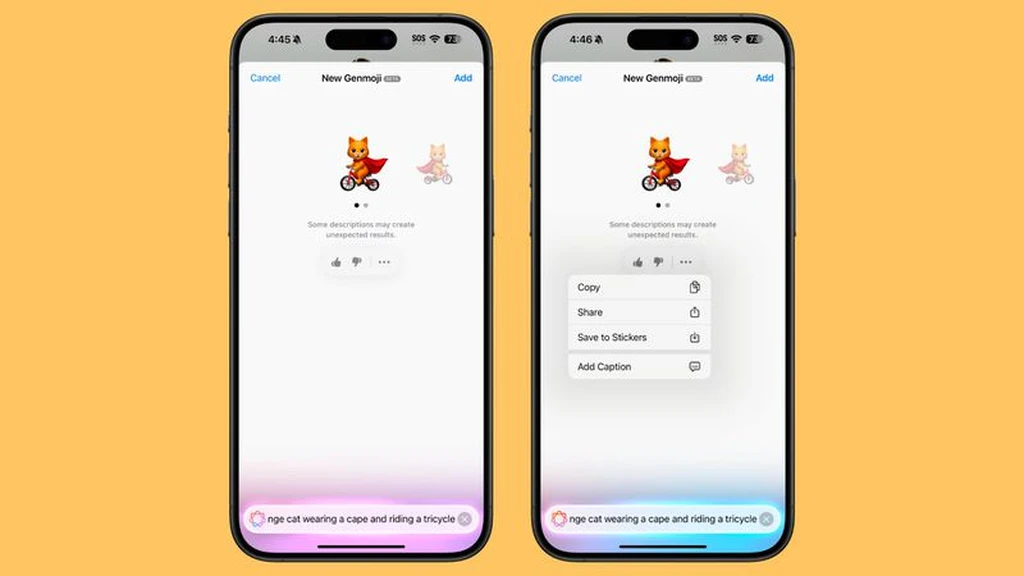
Genmoji can easily be copied and pasted across devices and different apps, as long as the destination app supports this feature. In some apps that don’t support standard emojis, Genmoji will be displayed as an image or text description.
Additionally, you can save Genmoji as a sticker or share it. To do this, simply select the relevant options from the three-dot menu after creating your Genmoji.
Genmoji Functionality and Differences
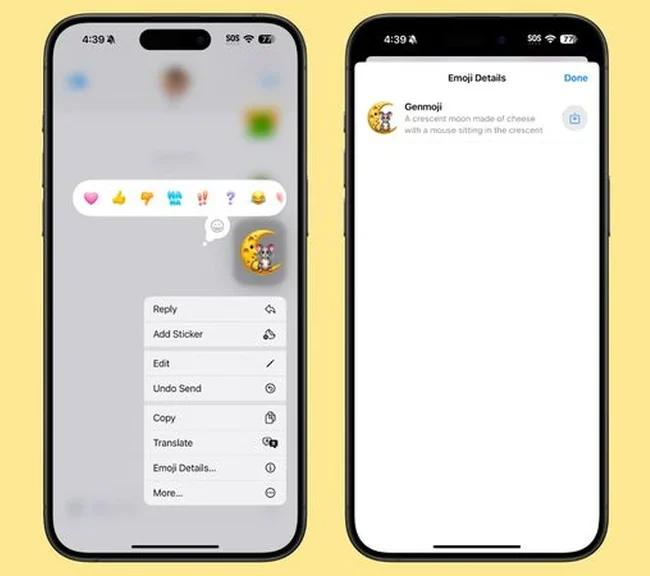
Emojis on Apple devices are displayed as small images, but in reality, they are pictographs encoded according to the Unicode standard. However, Apple has designed a new system for Genmoji that better aligns these features with the needs of modern users.
To achieve this, Apple has introduced a new API called NSAdaptiveImageGlyph. This API allows the use of stickers, Animojis, Memoji, and Genmoji as characters similar to standard emojis. This feature ensures that stickers and Genmoji integrate seamlessly into text and align with other content.
The API supports a standard image format with a square aspect ratio and allows display at different resolutions. Moreover, the format used, with the help of metadata, enables Genmoji to behave like regular emojis.
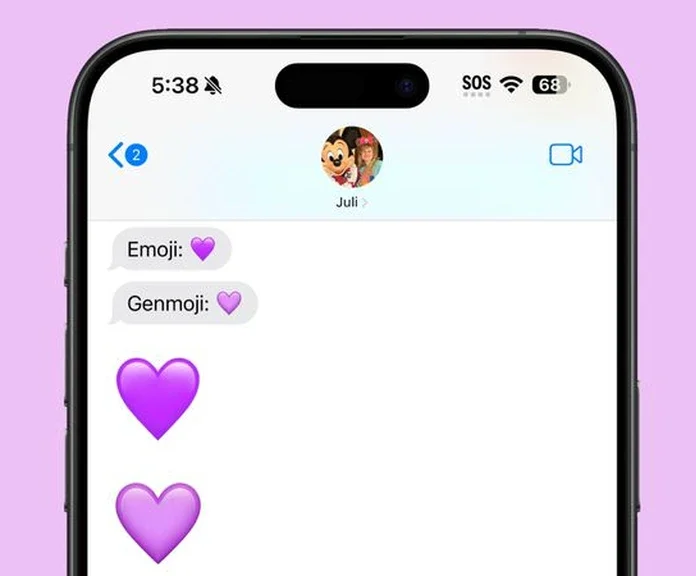
Apple’s Restrictions on Genmoji Content
Apple has imposed restrictions on content generated with Genmoji. For example, creating images with violence, nudity, or political content is not allowed. Additionally, it is not permitted to create emojis featuring copyrighted content, such as well-known characters, people, or products. If you attempt to create such content, the system will guide you to modify your description with a “No results found” message.
Supported Devices and Versions
Genmoji will be available on devices that support Apple Intelligence. This includes the latest iPhone 15 Pro models, iPads equipped with the A17 Pro chip, and all Macs powered by Apple’s Silicon chips.
Currently, this feature is only accessible in the iOS 18.2 beta for developers. Apple has stated that it will gradually roll out the feature to more users. Users can request access by visiting the settings or the emoji keyboard page.
Applications and Compatibility Across Different Apps
In apps like Notes, Genmoji appears as small emojis, while in Messages, it may appear as larger images. However, developers have the option to add Genmoji support to their apps through a dedicated API.
Although Genmoji is easily usable in Apple’s official apps, its functionality may be limited in third-party apps that have not yet integrated this feature.
Genmoji in iOS 18.2 marks a significant step toward emoji customization and enhancing user creativity. Despite current limitations, this feature has the potential to become one of the most widely used tools in digital communication with future updates. Through this initiative, Apple not only improves the user experience but also sets new standards for emojis.