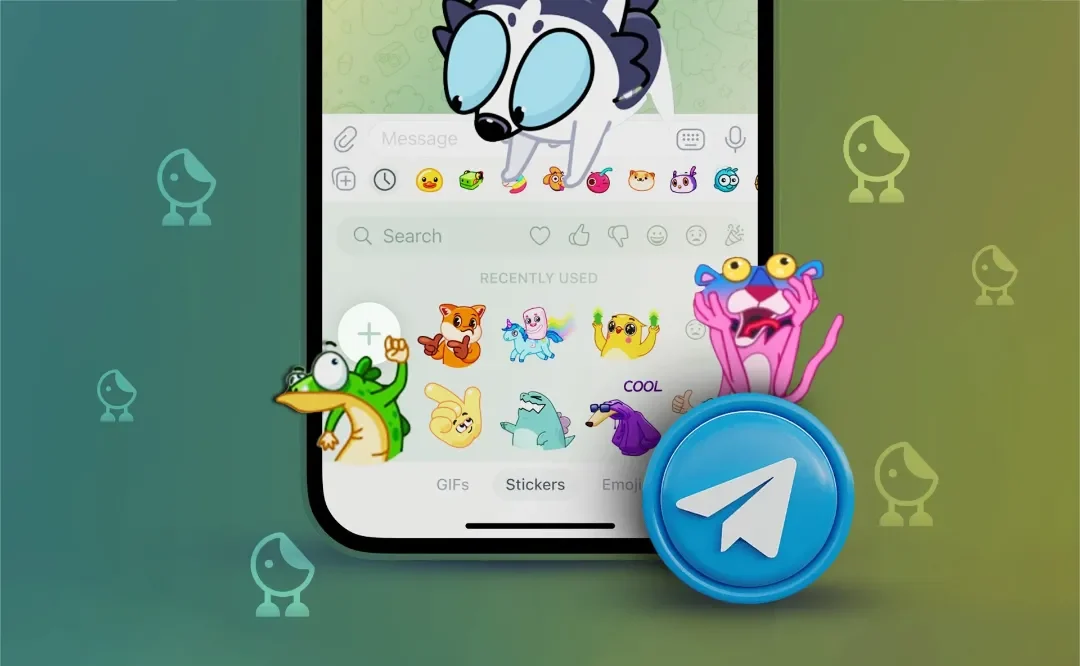Don’t know how to create Telegram stickers? With the simple method we’ll explain below, you’re just minutes away from making your own attractive and personalized stickers.
Creating Telegram stickers is one of the most exciting features of this popular messaging app, allowing users to design and use their own custom stickers. In this article, we will explain how to create Telegram stickers both with and without a bot, as well as how to create animated Telegram stickers.
Create Telegram Stickers Without a Bot and Quickly
Telegram allows users to create personalized stickers directly from the sticker panel in the chat section. This simple and fast method enables you to create custom stickers using your preferred images and immediately use them in chats.
Here’s how to create stickers in Telegram:
- Open any chat page in Telegram.
- Click on the sticker icon (the smiley face) next to the message input field.
- Pull up the sticker panel at the bottom of the chat screen and then click the + button.
- A page will open asking you to choose an image.
- Select a photo from your phone’s gallery or take a photo directly.
- After selecting the image, Telegram provides tools like background removal, cropping, resizing, and adding text or drawings for editing.
- Make your desired edits and then click the checkmark button.
- At this stage, you’ll be presented with three options: Send Sticker, Add to Favorites, and Add to Sticker Set. If you’re creating a new sticker pack, you’ll need to choose a name for it.
- After completing these steps, you can directly use the sticker you created from the sticker panel. You can also share the sticker pack with your friends.
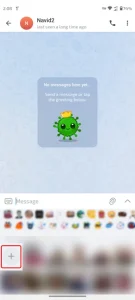
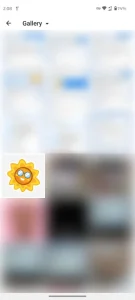

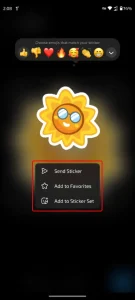
This method is ideal for creating simple and quick stickers. However, if you want to create a more professional sticker with higher transparency and quality, it’s better to use the bot method.
Creating Telegram Stickers with a Bot
To create Telegram stickers using a bot, you can follow these simple steps:
- Open Telegram and type “Stickers@” in the search bar, then tap on the bot that appears.
- Click the Start button to activate the bot.
- To create a new sticker pack, send the command newpack/ to the bot.
- You’ll be asked to choose a name for your sticker pack.
- Send the image you want to use as a sticker to the bot as a file. Make sure your image is in PNG or WEBP format, with a transparent background, and is 512×512 pixels in size.
- Next, you’ll be asked to select an emoji related to the image (e.g., 😀, ❤️) so that your sticker will appear when the emoji is selected.
- If you want to add another sticker, repeat the process of sending the image and selecting an emoji.
- Once you’ve added all the stickers, send the publish/ command.
- You’ll be asked to choose a name for your sticker pack.
- The bot will provide a link to your sticker pack.
- Tap on the link and click Add Sticker to add the stickers to your account. Additionally, you can share the link with your friends.
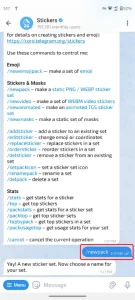
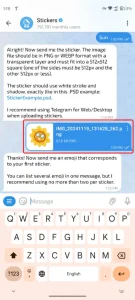
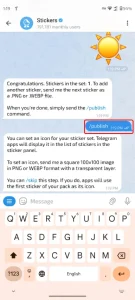
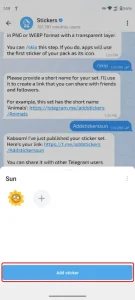
If you don’t have design skills, you can use tools like Canva or photo editing apps to prepare your stickers.
How to Create Animated Telegram Stickers
This process is similar to the one explained in the previous section for creating static stickers, but with one difference: after activating the bot, you need to:
- Enter the newanimated/ command to start the process of creating an animated Telegram sticker.
- Note that you should use animated files in the specific TGS format. These files are created using software like Adobe After Effects or the Bodymovin-TG plugin.
- The image size should be 512×512 pixels, and the file size must be less than 64 KB.
- The animated sticker duration should not exceed 3 seconds and must run at 60 frames per second.
With these methods, you can easily create your own Telegram stickers and start using them.